
If you’ve been following the general gaming news over the past few weeks, you’ll have seen that Google Stadia is closing down. So how do you save your Cyberpunk 2077 Stadia saved game files?
Fear not, CD Projekt has released information on how to get those saves down for the PC version of the game. It’s a little convoluted but saves can be synced to consoles once the steps below are completed.
How to grab your Cyberpunk 2077 Stadia saves
The save files on Stadia are stored in the cloud. It is possible to download your save files, as well as other game files (like screenshots and clips) using Google Takeout.
To get your Stadia saves follow the instruction below:
-
- Open takeout.google.com.
- In “Create a new export” section click “Deselect all” and select “Stadia”. Press “Next Step” to continue.
- Choose your preferred destination and “Export once” frequency. Choose “.zip” file type and “2 GB” size. Press “Create Export”.
- Download the export from the destination chosen in the previous step.
- Locate the downloaded archive on your PC. Extract it.
- Your Cyberpunk 2077 gamesaves will be located in the following path: …/Takeout/Stadia/GAMING/GAME_SAVE/
Note that there may be save files from other games located there as well. - Files of each gamesave are located inside archives. Extract them to separate folders.
- To use the extracted saves on PC version, simply copy-paste those folders to the following path: %userprofile%\Saved Games\CD Projekt Red\Cyberpunk 2077
Make sure that files are not nested inside another folder. See an example of one save below.
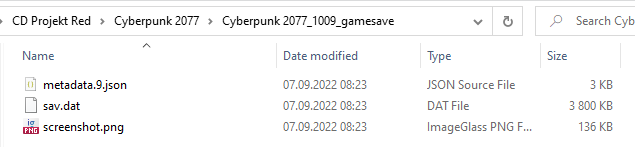
- If you own a game copy on supported console platform, you can use cross progression on any of the PC platforms and sync it with your GOG account to transfer your progress to a console:
-
- Start Cyberpunk 2077 on the PC.
- Make sure that you are logged in in the REDlauncher – this will be the account used to store your cross platform saves.
- Make sure the cross-platform saves are enabled in the in-game Settings.
- Load the latest save file from Stadia (or any other that you want to copy)
- Save the game again.
- This save file should be synced with the cloud and appear on your console (if you’re logged in to the same GOG account).
Yes, it’s that simple! Well, it’s a bit of a task but if you really want your data saved then this is the only method. Stadia will shut down at the start of 2023 so you have a little time.

Add a Commment